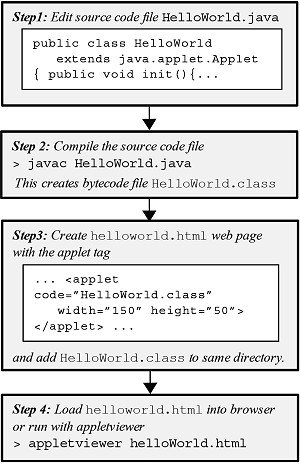| Home : Course Map : Chapter 1 : |
|
Creating a Simple Applet
|
| JavaTech |
| Course Map |
| Chapter 1 |
| Introduction History What is Java? Versions Java 5.0 Features Java Process Tools Documentation Compatibility Getting Started Simple Applet Simple Application Starters Exercises |
|
Supplements |
| About
JavaTech Codes List Exercises Feedback References Resources Tips Topic Index Course Guide What's New |
|
The procedure to create and run an applet goes as follows for an applet that simply displays "Hello World!" in its graphical window and also prints it to the Java console:
Step 1: Use an editor to enter the following code for HelloWorld applet:
Save this code into a file called HelloWorld.java . (Note that the name of the file, including the case of each letter, must match exactly with the class name HelloWorld.) Step 2: Then compile the application with*
Step 3: Next you must create a web page file to hold the applet. (If you are unfamiliar with hypertext and web pages, see the Creating Web Pages for Applets in the Chapter 1: Supplements section for a brief introduction.) Put the following code into a hypertext file such as the following file we could call HelloWorld.html:
and then put this file into the SAME directory as the HelloWorld.class file. (We will discuss later how to organize applet files into different directories.) Step 4: We have included the applet in this web page. So opening the file HelloWorld.html in your browser will display the same as the window here.
You can also see the "Hello World!" line in the Java Console of the browser. An alternative way to run the applet is with appletviewer: > appletviewer HelloWorld.html We will discuss in later chapters the structure of Java programs, the class keyword, etc.
* On the Java Tools page, see the note on the javac -target option. Latest update: Feb. 12, 2005
|
|
Tech |
|
Physics |