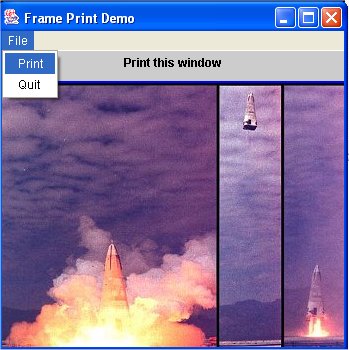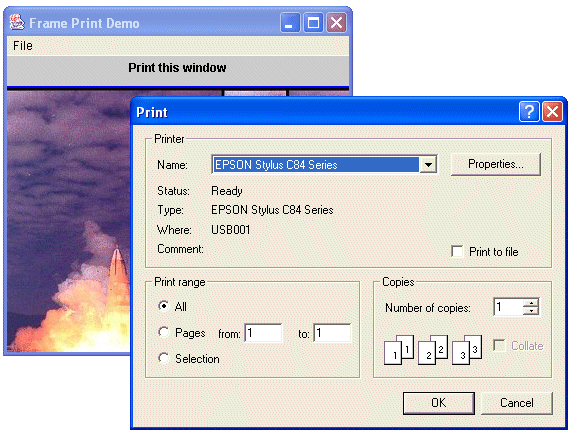|
With Java 1.1 came the capability to print a copy
of a Java frame. For version 1.2, Java2D
API extended the printing capabilities with greater control
over multiple page printing. (See the Java
tutorial. for more info on Java 2D printing.)
Note: The printing system
works with applications but the SecurityManager
in the browser JVMs, however, will block printing from applets.
Printing here refers to painting to the printer
instead of to the screen. In rendering Java components to the screen,
we know that a Graphics
context object comes as an argument in paint(Graphics
g). for AWT components and also in the paintComponent(Graphics
g) for Swing components. The graphics context methods then
provide the methods for drawing and image display.
Similarly, for rendering to the printer, a PrintGraphics
object, which is a subclass of Graphics,
must be created and used instead of the usual Graphics
object for monitor display..
|
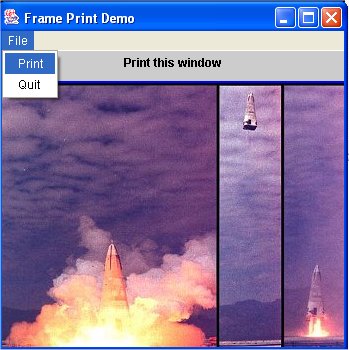
PrintTestApp
(includes helper class PrintImagePanel)
|
|
import
javax.swing.*;
import java.awt.*;
import java.awt.event.*;
import java.util.*;
/**
* This application illustrates printing in Java.
The
* frame displays an image.
**/
public class PrintTestApp extends JFrame
implements ActionListener
{
PrintImagePanel fImgPanel;
String fImageName = "dcx-flight.jpg";
Image fImg;
PrintTestApp (String name) {
super (name);
} // ctor
/** Create the interface. **/
public void init () {
Container content_pane = getContentPane
();
// Grab the image.
fImg = getToolkit ().getImage (fImageName);
// Create an instance of DrawingPanel
fImgPanel = new PrintImagePanel
(fImg);
buildMenu (this);
// Add the ImagePanel to the contentPane.
content_pane.add (fImgPanel);
}
/** Create the "File" menu for the frame menu
bar.**/
void buildMenu (JFrame frame) {
MenuBar mb = new MenuBar ();
Menu m = new Menu ("File");
MenuItem mi = new MenuItem ("Print");
mi.addActionListener (this);
m.add (mi);
mi = new MenuItem ("Quit");
mi.addActionListener (this);
m.add (mi);
mb.add (m);
frame.setMenuBar (mb);
} // init
/** Execute the menu events here. **/
public void actionPerformed (ActionEvent e)
{
String command = e.getActionCommand
();
if (command.equals ("Quit")) {
dispose
();
System.exit
(0);
} else if (command.equals ("Print"))
{
print ();
}
} // actionPerformed
/** Do the print setup up here. **/
public void print () {
// Create the PrintJob object
PrintJob pjb = getToolkit ().getPrintJob
(this,
"Print
Test", null);
if (pjb != null) {
Graphics
pg = pjb.getGraphics ();
if (pg != null) {
paint (pg);// Paint all components on the frame
pg.dispose (); // flush page
}
pjb.end (); // close
print job
}
} // print
/** Create a frame and add the applet to it.**/
public static void main (String[] args) {
//
int frame_width = 360;
int frame_height = 360;
PrintTestApp f = new PrintTestApp("Frame
Print Demo");
f.setDefaultCloseOperation(JFrame.DISPOSE_ON_CLOSE);
f.init ();
f.setSize (frame_width, frame_height);
f.setVisible (true);
} // main
} // class
/**
* Draw an image on a JPanel. The constructor
is passed
* a reference to the image.
**/
class PrintImagePanel extends JPanel
{
Image fImg;
/** Constructor is passed the image reference.
**/
PrintImagePanel (Image img) {
fImg = img;
} // ctor
/** Paint the the image in the center of a blue
background.**/
public void paintComponent (Graphics g) {
super.paintComponent (g);
g.setFont (new Font ("Dialog", Font.BOLD,
12));
String msg = "Print this window";
int wd = getSize ().width;
int ht = getSize ().height;
int str_wd = g.getFontMetrics ().stringWidth
(msg);
int str_ht = g.getFontMetrics ().getHeight
();
int x_str = (wd - str_wd)/2;
int y_str = str_ht;
g.drawString (msg, x_str, y_str);
g.setColor (Color.blue);
int img_wd = fImg.getWidth (this);
int img_ht = fImg.getHeight (this);
int x = (wd - img_wd)/2;
int y = 2 * str_ht;
g.fillRect (x-2, y-2, img_wd+4,
img_ht+4);
if (fImg != null) g.drawImage (fImg,
x, y, this);
} // paintComponent
} // PrintImagePanel
|
From the Component
object you can obtain an access to the Toolkit,
which provides various windowing services. Then from the Toolkit
you can obtain a PrintJob
object. In turn the PrintJob
object provides a PrintGraphics
object that is then passed to the paint()
or paintComponent()
method.
In the application PrintTestApp.java,
a print dialog from the host system will appear to setup the printing
as in this picture:
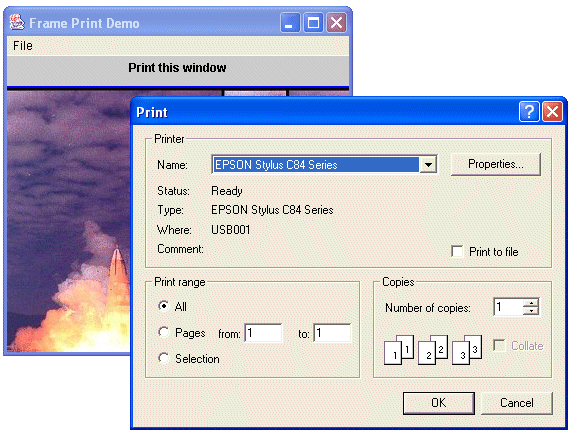
First the program invokes the method
PrintJob
getPrintJob(Frame frame, String title, Properties props)
from the AWT toolkit, which will bring up the system
print dialog. The first argument in getPrintJob()
references the frame to which the print dialog will belong. The
title string, which will appear on the print dialog, comes second.
Then the last argument is a reference to a properties object, which
we set to null in the code in the above program. The properties
were never standardized so they would will not be portable.
With Java 1.3 came a more elaborate method
PrintJob
getPrintJob(Frame f, String t, JobAttributes jA, PageAttributes
pA)
in which references to instances of JobAttributes
and PageAttributes
class pass as arguments. These classes provide methods to set a
wide range of printer control parameters such as the number of copies,
the page ranges, paper size, orientation, and so forth.
The standard printable mode, uses the same
format for the entire print out. A pageable mode allows for
different formats for different pages. These pages can be combined
in a Book
object.
See the Printing
in Java2D section of the Sun Java Tutorial for more about printing
options. For example, your program can allow the user to open a
Page Setup dialog to selection, for example, paper size and orientation
.
Note:
- As discussed in Chapter
6: Supplements: Java 2D Coordinates, for high resolution devices
such as a printer, 72 user units in the drawing commands always
gives 1 inch regardless of the dots-per-inch setting on the printer.
Images will be printed according to their size settings rather
than their pixel dimensions. That is, if a GIF file specifies
the image as having pixel dimensions of 192 x 96 and a size of
2 inches x 1 inch (thus having a 96 DPI), it will be printed as
2 inches x 1 inch regardless of the printer's current DPI setting.
(The printer control dialog, of course, may offer its own re-scaling
options for the printed output.)
This differs from the display on the monitor where the image will
expand or contract according to the screen's resolution setting.
- Components such as buttons, cam also paint themselves to the
printer. This could be useful for saving a printout of the user
interface for documentation purposes.
References & Web Resources
Latest update: Dec.6, 2004
|